From the Pattern Options, Edit Pattern is selected
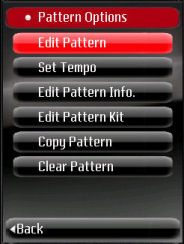
The list shows slots where patterns are kept. For a new pattern, and empty slot is highlighted, to change an existing pattern, the pattern to change is highlighted.
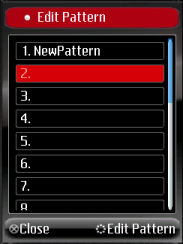
When a new (blank name) pattern is selected, the pattern information screen is displayed, with a default pattern name.
 |
|
Selecting cancel, cancels the operation, and the pattern options page is displayed.
Selecting Edit Pattern opens the Pattern editor for the pattern being edited.

The title bar shows the pattern name:

The steps are set to on (filled circle) or off by tapping on it or using the fire button.
![]()
![]()
The current step is displayed in red.
![]()
![]()
Steps on a beat are green (steps in between beats are shown in blue)
![]()
![]()
Once editing has started, the title bar displays the name of the instrument that has the focus (the current step):
![]()
The left margin also shows the instrument name in short format (two characters):
![]()
The last instrument (AC / Accent) is present on every pattern. When an accent step is set to on, the sounds are played at a louder volume, thus allowing a step to be emphasized. Accents are discussed in the Settings Options --> Accent Volume page.
The menu has options to select the grid size: small, medium or large. Only the sizes not currently displayed are present the menu.
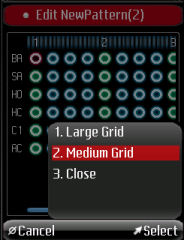
Large Grid displays a large grid, medium a medium grid. The current size is small. Selecting Close exits the pattern editor.
On phones that support horizontal and vertical displays, flipping the phone causes the pattern editor to reshape itself to make most of the available display:
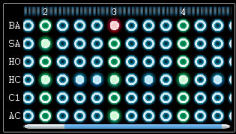
By default, the pattern editor can be heard. The step number indicator is animated to show the current step. On some phone models, the animation can lag behind the step being played.
![]()
Setting the pattern editor to silent / non silent mode can be done in the Settings Options--> Misc Options
